How do I use the Cordon Tool to find issues?
So you’ve just tried the Process of Elimination Fix and most likely failed during the World Geometry VisGroup. To troubleshoot this we have to use the Cordon Tool. This tool allows us to only compile certain parts of our level, while keeping the level sealed in a box. There are 3 parts to the tool (Older versions of Hammer only have 2):
Now that you know the 3 tools, let’s get started.
- Click the Edit Cordon Bounds button. You should now have a dotted red line with blue grab points on the 2D and 3D view ports.
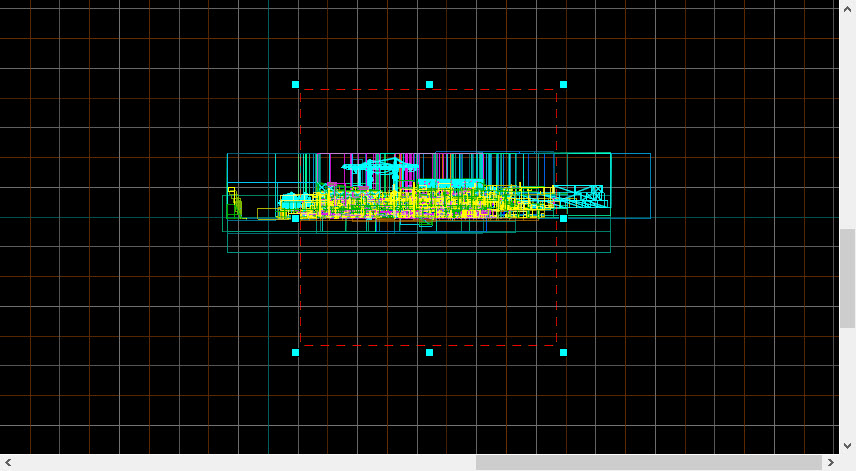
- Adjust it to cover half of your level. Then click the Enable Cordon Bounds button. Only the half of the level inside of this red box should be showing.
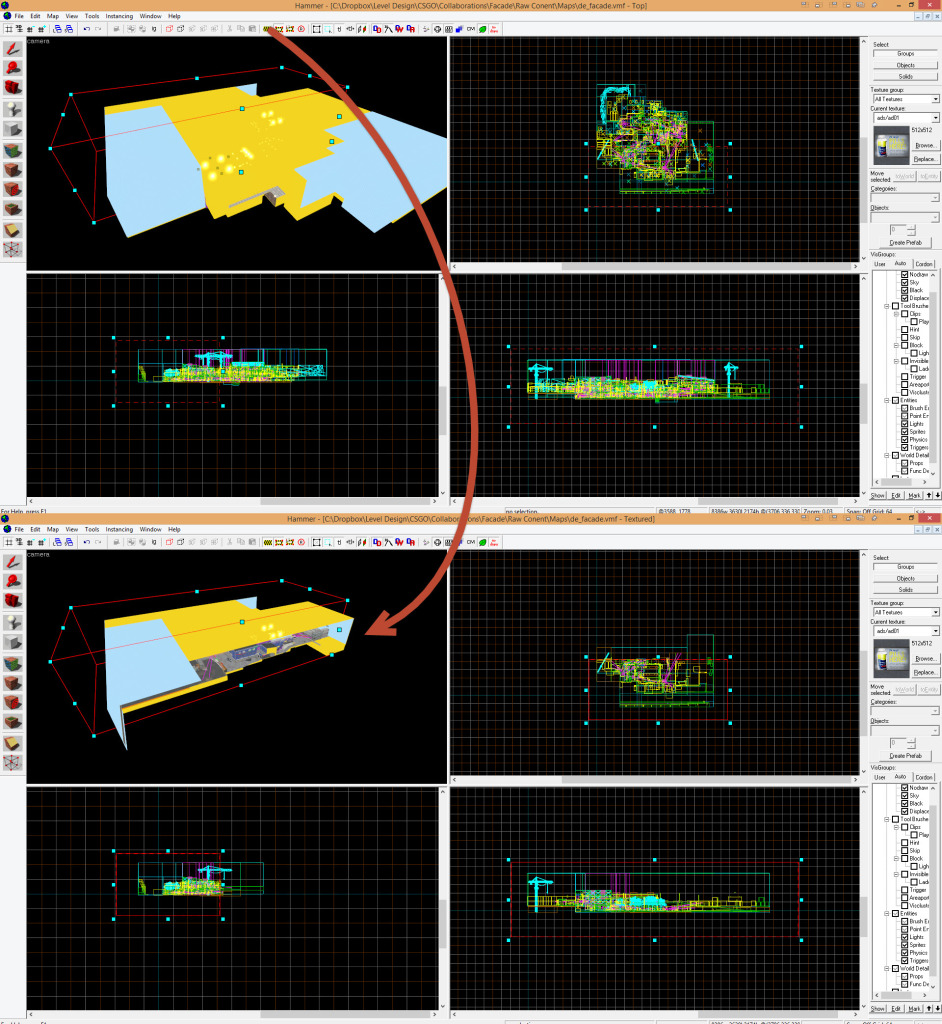
- Compile the level and test. If there are no issues, then flip the side that the cordon tool is on and compile again. If the issues are still there, adjust the cordon tool to only cover half of the half. Compile and test again.
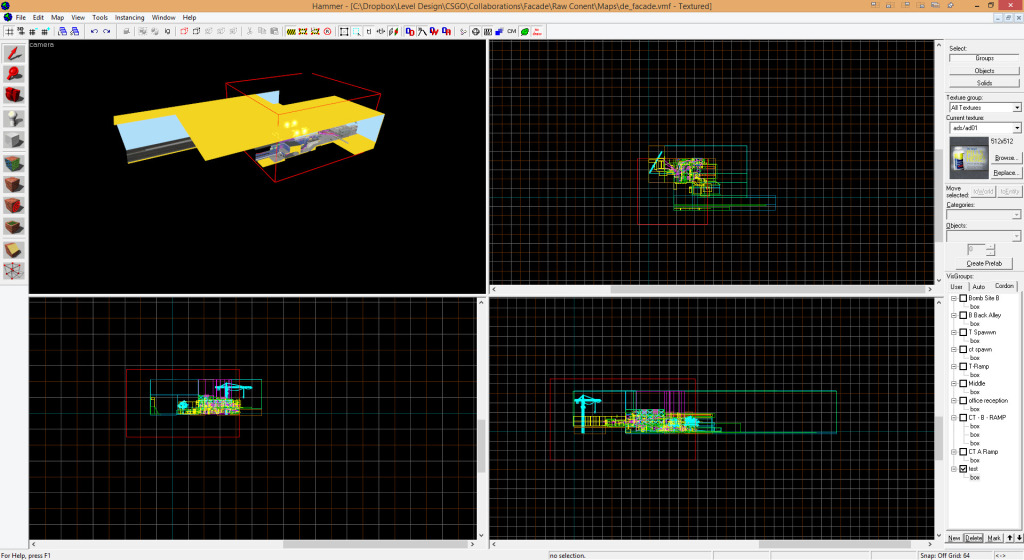
- Keep compiling in smaller and smaller chunks. Eventually you’re get to a point where only a few objects will be left. At that point you can just throw them into VisGroups and narrow down what could cause the issues.
