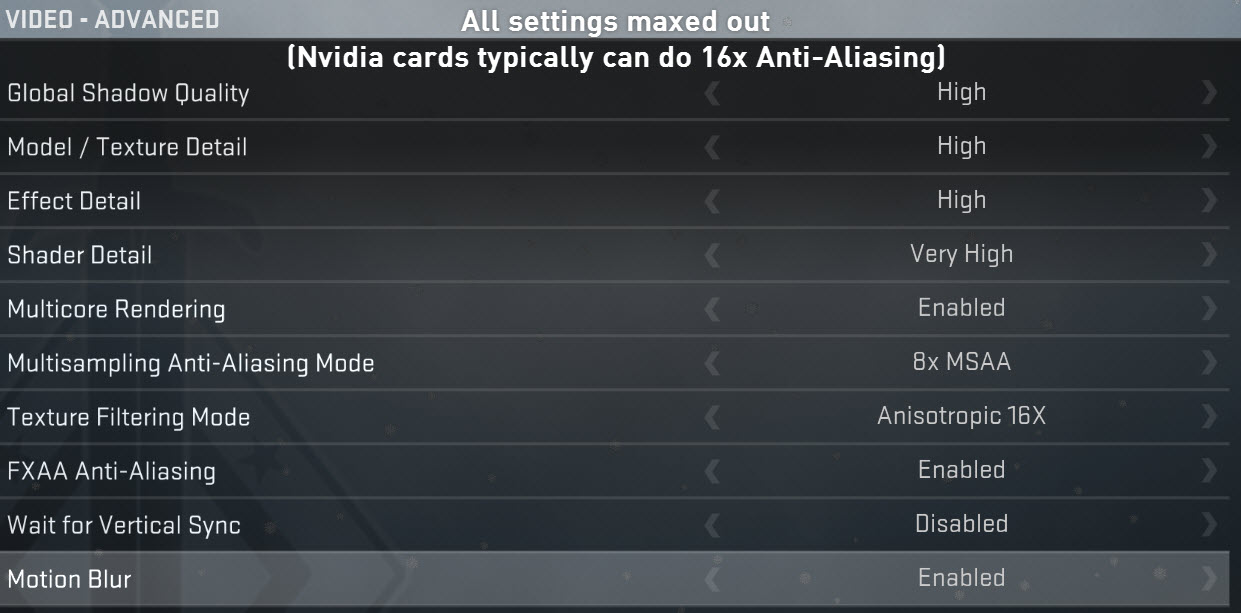Taking Screenshots the Proper Way
So you’ve finished your level, now what? Obviously you want to get it out there in the wild. But just uploading it is not enough. You need a write up a brief description of the level, and what it’s about. Most levels are made with a small back story. For instance in Counter-Strike: Source all of the levels had a small story behind them.
Dust II – Bomb-Defuse
Counter-Terrorists: Prevent Terrorists
from bombing chemical weapon crates.
Team members must defuse any bombs
that threaten targeted areas.
Terrorists: The Terrorist carrying the
C4 must destroy one of the chemical
weapon stashes.
Other Notes: There are 2 chemical
weapon stashes in the mission.
Port – Bomb/Defuse
Counter-Terrorists: Rebel separatists
seek to disrupt economically-vital
shipping operations along the northern
coast. They must not succeed!
Terrorists: Your squad of independence
fighters has been tasked with destroying
economically-significant shipping
targets at vulnerable coastal ports.
Other Notes: There are 2 targets
in this mission.
These are just a short blurb about the level. It does not need to be in great detail, just what the level is about. This is just one of the small things that you’ll need to do when releasing a level. But this post is focusing on taking a nice and pretty screenshot. First, let’s go over what NOT to do. Most of this stuff happens WAY too much, and makes your level look bad… This first one is an extreme, but I’ve seen it a lot. I don’t like it…
 Now there are a few things wrong with this screenshot. I know going into this that not everyone has good computers. That’s just something we have to deal with. But that’s no reason for bad screenshots. This image was taken at 1024×768, in all low. A lot of people play games at low because it’s easier to see things, and the obvious frame rate boost. We are not here to play, we are here to take screenshots to show off our work. Now, lets look at what is wrong with this image.
Now there are a few things wrong with this screenshot. I know going into this that not everyone has good computers. That’s just something we have to deal with. But that’s no reason for bad screenshots. This image was taken at 1024×768, in all low. A lot of people play games at low because it’s easier to see things, and the obvious frame rate boost. We are not here to play, we are here to take screenshots to show off our work. Now, lets look at what is wrong with this image.
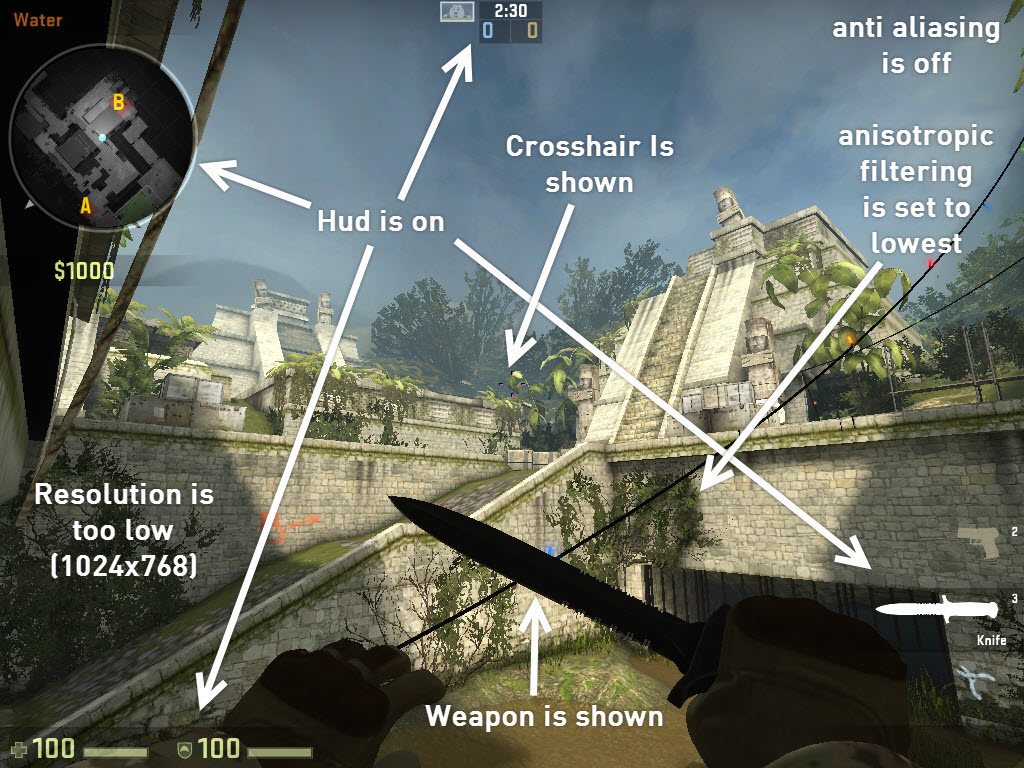 These are the most common mistakes when taking screenshots for a level. Now, how do we fix them?
These are the most common mistakes when taking screenshots for a level. Now, how do we fix them?
- Set your game to Fullscreen (NOT windowed fullscreen. Windowed Fullscreen prevents ingame brightness settings, and if you have software like F.Lux running that will tint your screenshot. Running in fullscreen prevents this.)
- Set to your monitors native resolution.
- To find your monitors native resolution, Windows should tell you. Right click on the desktop and select “Screen Resolution”. Most monitors are 1080p (1920×1080, 16:9 aspect ratio) I highly suggest, if you have under 1920×1080, and a friend has one. Borrow your friends computer to take the screenshots. Higher resolution looks MUCH better.
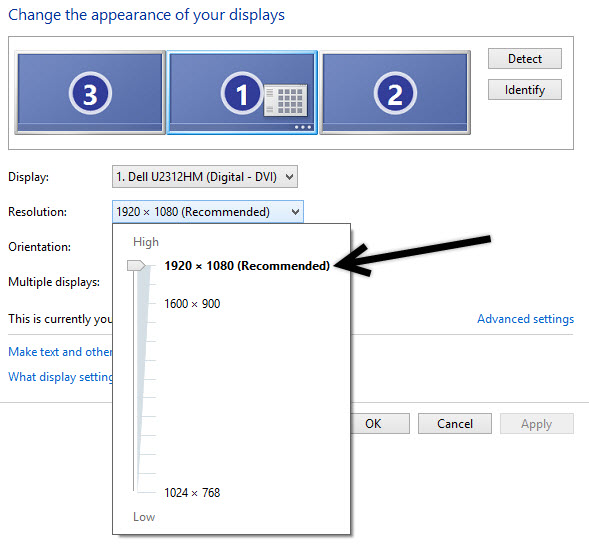
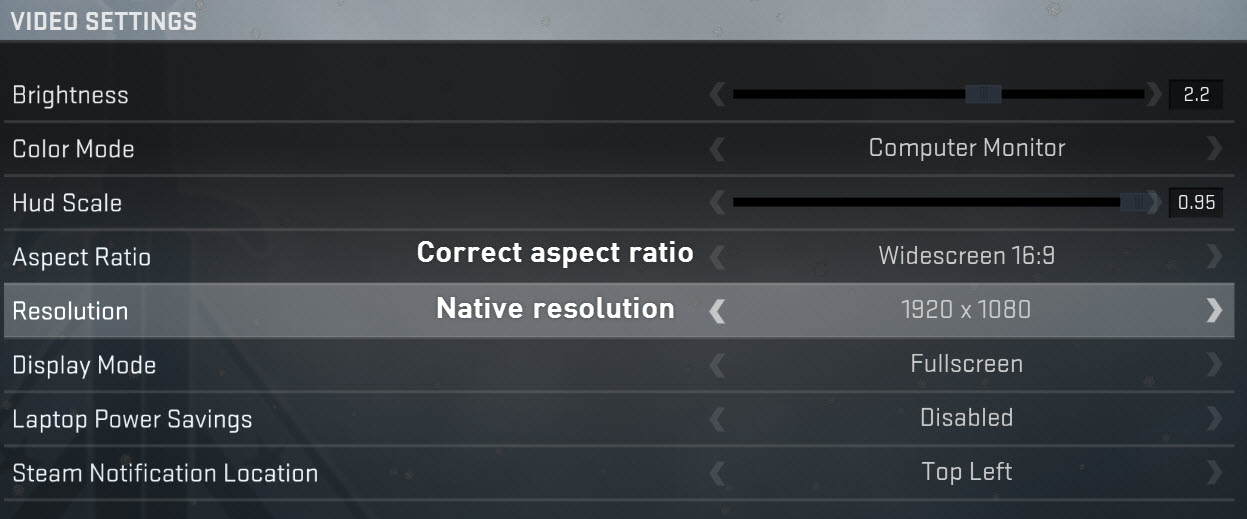
- To find your monitors native resolution, Windows should tell you. Right click on the desktop and select “Screen Resolution”. Most monitors are 1080p (1920×1080, 16:9 aspect ratio) I highly suggest, if you have under 1920×1080, and a friend has one. Borrow your friends computer to take the screenshots. Higher resolution looks MUCH better.
- Set all graphics settings to MAX
- Remove on screen elements with the following console commands:
- sv_cheats 1
- cl_drawhud 0
- r_drawviewmodel 0
- That’ll do it. Behold the glory that is a nice, clean, proper screenshot for your level!

- If you’d like to go one step further, tactical games like Counter-Strike typically should have an overview of the level. Do not just no clip up and take a screen shot. There is a console command for this.
- Start by no clipping above the level. Place yourself at approximately the middle of the level, but out side of it. This should cause the entire level to be rendered.
- Enter the console command: cl_leveloverview 4
- The number at the end can be changed to show more or less. Raise the number to see more, lower it to see less. There is no definitive answer to what number to use, just find one that works for you.
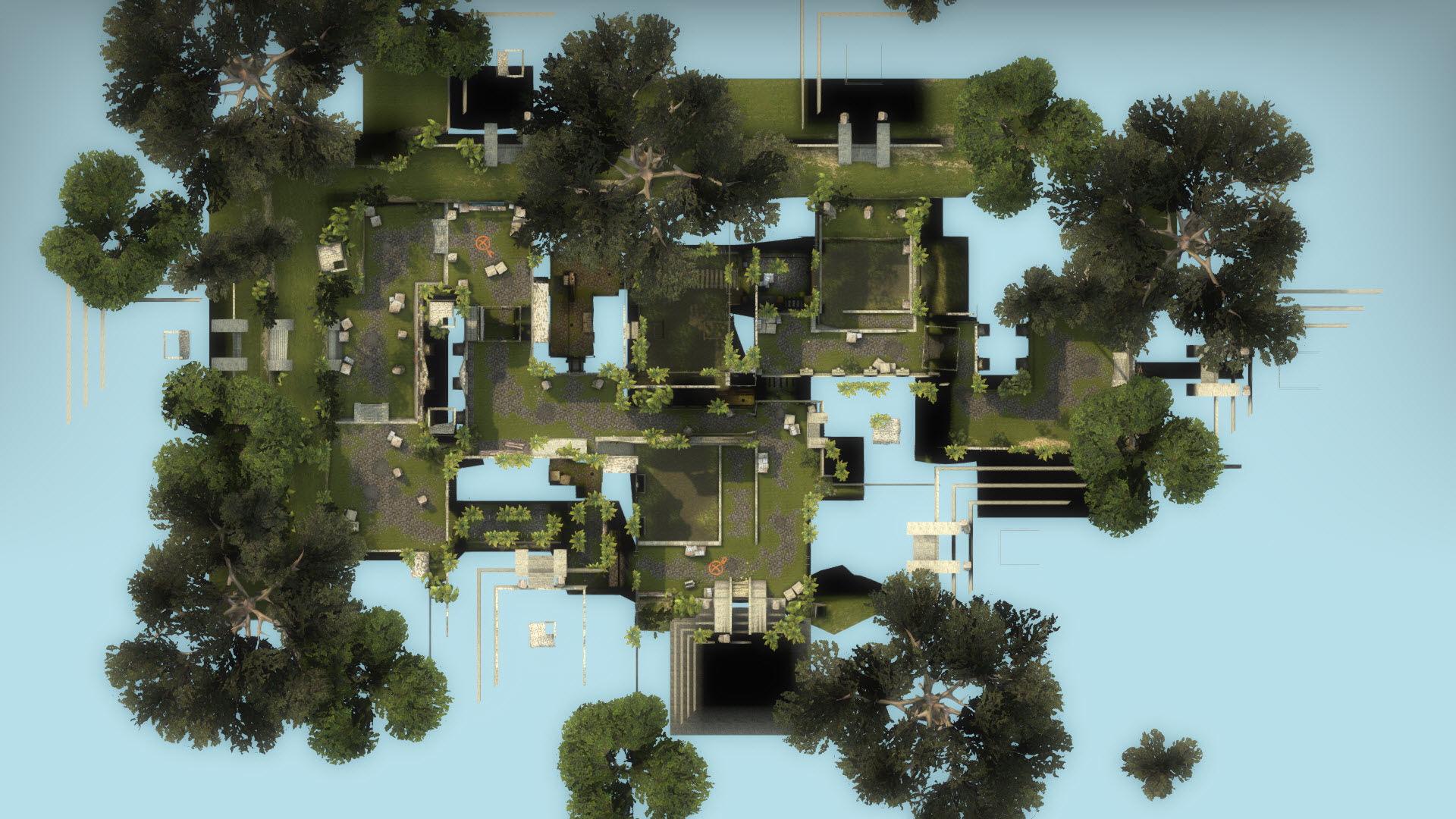 You may need to touch up the image in Photoshop or GIMP, or even a special compile just for this shot. Ideally you’d remove the trees that are covering areas where players can go.
You may need to touch up the image in Photoshop or GIMP, or even a special compile just for this shot. Ideally you’d remove the trees that are covering areas where players can go.
That’ll wrap it up for this. Hopefully we’ll see some better screenshots out there!!!
Happy Mapping!